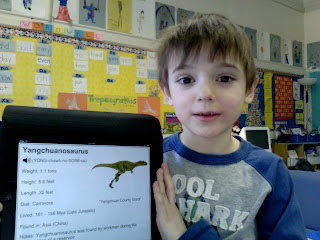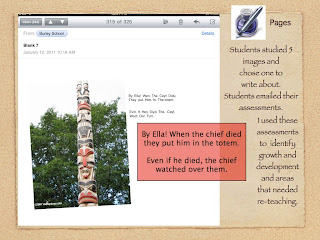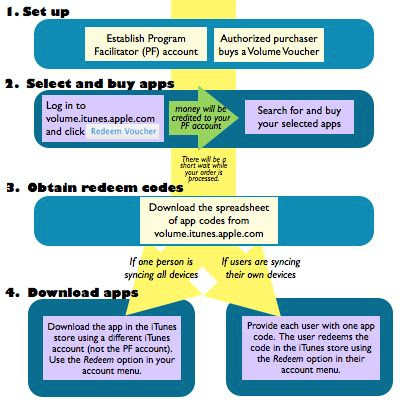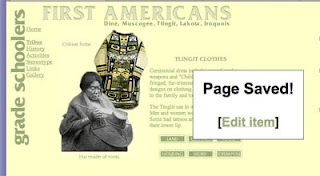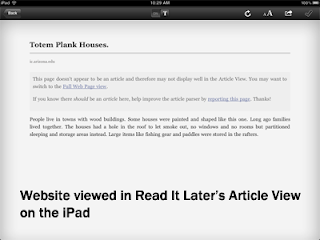The upper grade students at Burley have a number of opportunities to communicate and collaborate electronically -- student blogs and wikis, education-focused social networking, iChat, and so on -- and we often remark on how engaged and focused students are with this type of communication. Students have told us that they like the opportunity to participate at their own pace and to read the ideas of others before chiming in. They say they participate more because they can share their ideas when they have them, rather than waiting to be called on or for someone else to finish.

Simplenote is a free app that allows students to collaborate in real time using the iPad. Each iPad is set up to access a single Simplenote account. As students create their own notes, a left-hand note navigation list displays all the notes in real time. Students can pull up one another's notes to get ideas and then return to their own note to do their own writing. The teacher can access all the notes (in real time, or after the lesson) by logging in to
simplenoteapp.com.
To make this work with the students, we developed a lesson to model effective collaboration using Simplenote. We begin by talking to students about how they usually share ideas with one another. Students say that they turn and talk, or talk in their learning groups, or listen to other people when the teacher calls on them. Then we explain that the iPad can give them a new way to share their ideas with one another. Using a document camera and projector, we demonstrate how to create a note in Simplenote. Then, we have a student use another iPad to create a note. Students notice instantly that the student note appears on the teacher's screen. The teacher then goes in to the student's note, reads it, reflects on a new idea, and then incorporates that new idea into his or her own note. We explain that the purpose is for everyone to generate ideas about a particular topic, but at the end of class, we want students to be able to share one idea they got from another student's note. We also make it clear that they can only write in their own note and talk about how it would negatively affect our ability to work together if people don't follow that rule.

As the students work, we circulate and prompt students to check one another's notes for new ideas. We ask them what ideas they have gotten from their classmates. At the end of class, we gather on the rug and view the list of notes in the web browser at simplenoteapp.com. Student volunteers share the ideas they got from one another as we display the notes on the screen. In this way, students can concretely see the flow of ideas from one note to another and think about how this tool can help them work together.
It's pretty exciting for the students to be able to brainstorm with continuous and ongoing collaboration with the entire class. Students who have a hard time getting started can start by reading ideas of others. Students who are eager to jump in and can't wait can begin immediately and then expand on their initial ideas after reading classmates' notes. An additional benefit is that students are building early digital citizenship skills and, of course, applying their developing writing skills in a meaningful way. We're looking forward to applying this tool in student inquiry as students generate questions and brainstorm project ideas.