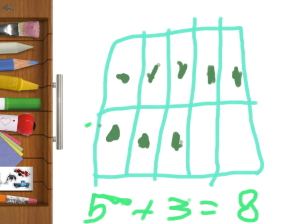This week my students began using ten frames in math. Students used math counters and ten frame worksheets to add numbers 1-10. We did a few math practice pages throughout the week, but I noticed a few students still needed some additional practice opportunities.
Using the iPad and the Drawing Pad App, students created their own ten frames to demonstrate their understanding. Initially, students created their own number problems. They illustrated the ten frame and wrote a corresponding number sentence. At the end of the practice time, I asked all students to create a ten frame that represented the number “8″. Students then took a screen shot of their ten frame and sent the photo to me via email.
Today (from the comfort of my couch!), I was able to view their photos and use their ten frame drawings to assess who understood how to use a ten frame and write a corresponding number sentence. These photos provided a quick and authentic way for me to use student work to plan for next week’s instruction. Additionally, I now have documentation of each child’s learning that I can share easily with their families. What a treat to have opportunities for extended practice right at our fingertips! Another fun day of learning with the iPads!