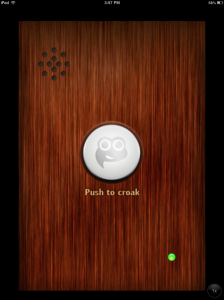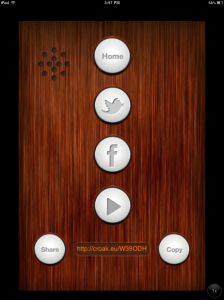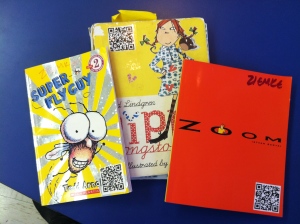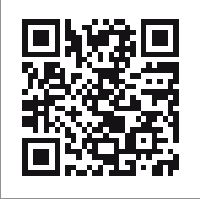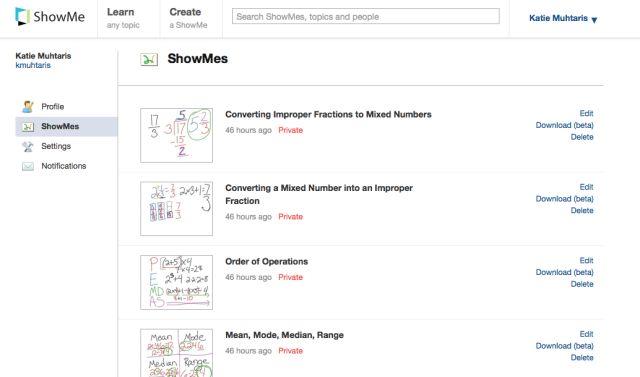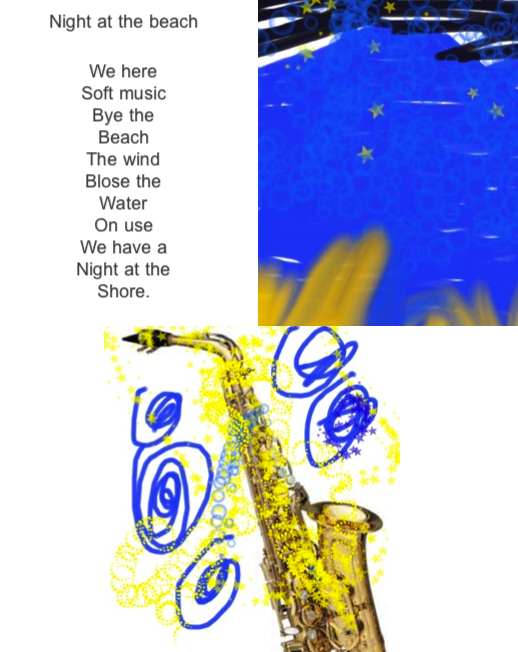Follow along as a public elementary school in Chicago integrates the iPad into its first through fifth grade classrooms.
Tuesday, December 4, 2012
Tech Tips You Can Try Tomorrow
Here are few tech tools that are easy to use and have a high impact on student learning.
Wonderopolis
Make wonder and inquiry a part of your weekly routine! Visit Wonderopolis.org and follow along as they ask questions, post a blog and share photo and video resources about a variety of topics. Wonderopolis is a great site for finding short, nonfiction text for readers of all ages. Wonderopolis is also a great site to use as a mentor text for blogging. We use it before we introduce blogs to identify what a blog looks like and sounds like, as well as what comments look like and sound like. If you’re excited to teach students about the power of connection, post a comment or submit a wonder; Wonderopolis almost always responds to students and teachers. You can follow them on Twitter @Wonderopolis.
TodaysMeet
TodaysMeet.com is a free, web-based tool that allows users to backchannel a discussion online. A teacher can create a chat room that is available only to users who have the link (ie, your class). Once students access the website via the link they log on with their name and engage in a collaborative discussion online. Students can view all the responses as they are posted live to the discussion site. Anyone with the link can contribute, so you can invite students to collaborate across classrooms and with others who are not present, provided they have the link. (Think—cross-school, cross-district, cross-continent collaboration!). It's great for staff meetings too!
Croak.it
Croak.it is a free website that allows the user to record 30 second audio clips. The audio recording is then uploaded to a personalized website and available to anyone who has the link. The developers created the site for users to “Push. Speak. Share.” and the simplicity is amazing. Even more unbelievable, Croak.it also has a FREE app available for iPhone and Android! Use Croak.it to create student reflections, share book talks and differentiate with audio instructions. This is a versatile little tool with hundreds of uses. Croak.it!
QR Codes
A QR code, or quick response code, is a matrix barcode that holds information about a tool or product. Using a QR code with a QR scan app provides students quick access to a website without having to type the URL. We use QR codes to distribute websites quickly and easily to students during lessons and create our own QR codes using the website qrstuff.com.
At our school we use QR codes to link to audio book recommendations that we attach to the front of books. As kids “shop” for books in our library, they can scan the QR code to hear a book review created by another student. Inviting students to create book reviews by students, for students empowers them as valuable contributors to our reading community, expands their audience and builds a buzz for books they love.
Songify
Songify is a fun app that converts the words or phrases you speak into a remixed song. Songify scrubs the vocal track and adds preprogrammed beats and background music. The basic touch-to-start and touch-to-stop technology provides ease of use for all ages. This app embraces multi-modal learning and easily differentiates instruction. Students love to create songs to synthesize their learning during an inquiry circle. Oftentimes the songs created in class—including Terra Cotta Warriors and the Nile River—become classroom hits. As we know, kids remember information that is set to music so I use it to create songs for math facts, spelling patterns and comprehension strategies.
Google Form
Google form is a free online tool for gathering information in a streamlined fashion. A Google form can be created easily in Google Drive and shared via a link for others to complete. Each Google form you create collects responses in a spreadsheet stored in Google Drive. The spreadsheet can be sorted and grouped in a variety of ways making the data easy to access and interpret. Google form is handy tool for creating quizzes, surveying parents or gathering feedback regarding inquiry circles and book clubs.
Create a classroom Twitter account to connect with other students and teachers. Post this tweet:
“Looking for other (insert grade or subject) classrooms to connect with. Anyone tweeting with their class? #(grade/subject)chat”
People will contact you and then you can follow them. Share your Twitter handle (your Twitter name) with your families and invite them to follow your class. Start by tweeting student reflections one day a week. Ask kids to share something they’ve learned or are wonder. These reflection tweets provide your families a “window” into your classroom and the curriculum. Also use Twitter as a place to crowdsource information. Post mini-inquiry questions and see who answers. Have fun and model connected learning! Twitter.com
You can follow our class @Burley106.
Kidblog
Kidblog.org is an amazing, safe blogging site created for teachers and students. Teachers can create a class for free and develop accounts for students that are not dependent on an email address. This is specifically helpful for younger learners who don't have an email. Once a class is created, students can log on from any device that connects to the internet and post a blog. You can use your blog for a variety of purposes—writing about reading, writer’s workshop, or as a general repository for student thinking. You can view our Kidblog here.
Monday, November 19, 2012
Croak.it! So amazing I can't imagine life without it!
I heard about Croak.it a few months ago on #1stchat (a weekly conversation about 1st grade on Twitter every Sunday at 7:00 CST). I believe the amazing Karen Lireman tipped me off to it and since then, life hasn’t been the same.
Croak.it is a free website that allows the user to record 30 second audio clips. The audio recording is then uploaded to a personalized website and available to anyone who has the link. The developers created the site for users to “Push. Speak. Share.” and the simplicity is amazing. Even more unbelievable is that Croak.it also has a FREE app available for iPhone and Android!
So what does this mean for education?
…and then email the link to me or copy it to embed in another location. As the teacher, I can share their Croak via Twitter so our followers can get a snapshot of what we’re learning.
Because each Croak.it recording has a personalized web address, it eliminates a lot of the “middleman” work I use to have to do as the teacher finding a home for students’ audio recordings. Previously, I loaded audio recordings to my classroom website or a dummy audio recording storage space for students to access via the web. Now, their audio recordings already have a “web home” so I can quickly and directly link to it.
This has dramatically enhanced our use of QR codes in the classroom. Before, it was cumbersome to create a site for the audio, publish it, and then link a QR to the site. Now, I simply drop the Croak.it link into the QR site and viola! We have a QR that links to audio.
This is tremendously helpful for differentiating instruction. When I want to provide verbal directions for students on an assessment or increase access to an article that may be too challenging for some students to decode, I create an audio file using Croak.it and link that to a QR code students can scan.
We’re also using them to create book talks. Students use Croak.it to create a short audio book reviews. They email me the link to their Croak and then I create a QR code for the link (below, an example from qrstuff.com).
I print out the QR code and students attach the code to the book they’re recommending. When students shop for a book during independent reading, they can scan the QR and hear the book recommendation their peer created using Croak.it. Book reviews created by students, for students are empowering for my young readers as they are excited to hear what books their peers suggest. As early childhood educators have long known, students are capable of comprehending and telling much more than what they may be able to express in writing; this is evident as we depart from the traditional book review and provide opportunities for creating these audio book talks. These audio book reviews create energy for reading and a book “buzz” for what’s hot right now in 1st grade. In addition, they help readers find “just right” text and foster independence as kids have tools and strategies for locating the perfect read.
Scan the QR below to listen to a student book review:
As you can tell, I’m very excited about Croak.it and suggest you check it out! It’s versatile and can be used across the curriculum as something students can create or as a tool teachers can use to differentiate and support student learning. I think of new ways to use it almost every week and am thrilled to have it as a tool in my classroom. So go ahead, Croak.it!
Saturday, November 3, 2012
#HurricaneSandy: An Authentic Twitter Adventure
As our day continued, my class used The Weather Channel app to learn more about Hurricane Sandy. We looked at radar maps and talked about the timing of the storm and how it would fall on a full moon when tides are at their highest which would cause flooding in many areas (a nice connection to our current solar system inquiry).
In class, at least once every hour, students asked, “Did we get any new tweets?” I sent an email to our staff and invited other classrooms to learn along with us via Twitter. Soon, our 1st grade friend was sharing his storm experiences with our school.
After tweeting and blogging to our reporter, my class now sees social media as an effective tool for connecting with others. In addition to our classroom tweets, each day students commented on his Kidblog. Students posted comments to see how he was doing or to ask for an update on the hurricane. As a result of this collaborative learning experience, my kids now think like connected learners. This was apparent Friday afternoon as we said goodbye to a student who was moving. As students sat on the rug and said goodbye and good luck to their friend, one girl said, "Make sure to tweet us ok? And send some of those video tweets so we can learn about your new house and your new school." Another child chimed in, "And leave lots of comments on our blog!"
YES! I cheered silently in my head as I saw my students think like connected, empowered learners. This is why we do this! I am very grateful to my student and his family for engaging in this authentic learning experience. Together, we have provided students a foundational experience for using social media in the classroom. I can't wait to see what we learn next!
Do you have a classroom Twitter account? We'd love to connect with you! Follow us @Burley106
Video used with permission from the family
Friday, October 26, 2012
Making Book Trailers
 |
| Image created on the iPad using Snapseed, PS Express, and Keynote. |
One of the issues that we had last year is that we didn't have any student created examples to look at. While the professional ones are nice to get a feel for the genre it helps to have examples that are within the students' reach. This also gave us the opportunity to examine them and notice which elements we thought worked well and which elements needed improvement. Once we spent some time immersing ourselves in the genre we began planning. I ask students to consider what things they would explicitly and implicitly share with their audience, how they would build the mood and tone of the trailers, and what types of images they would use to accomplish this.
We also addressed copyright issues. As fifth graders, they are ready to think about intellectual property and what that means. Students were asked to create all of their own images or they could use stock images that I found through Photopin and give credit to the artist. (I pulled appropriate images to share with them through Dropbox and organized them by the search term I used so that I could locate the links to give credit later.)
Before students started I did a quick tour of some of the apps they might use to create or edit images. These included Drawing Pad, Snapseed, PS Express, Scribblify, Magnetic Letters, and Keynote. We spent several days just creating images for the trailers before students even began with iMovie. Once students had several images I did a quick tour of iMovie, showing them some basics on how to get started. Over the next few days I or a student periodically introduced small things like how to lengthen or change transitions and how to add sound effects. This workshop model enabled students to experiment as they worked and internalize how to use iMovie to achieve the desired effect. I also gave students a checklist to use as they worked to help them reflect on the images, music, and overall feel of their book trailer. To see our final products please visit our 302 Book Trailers Vimeo Channel!

Sunday, October 7, 2012
Back to the Beginning
- Remember to go slow: after all many of our students are experiencing some of these technology tools for the first time. Even if they have devices at home they probably don’t use them for much more than playing games or surfing the internet.
- Find your specialists: there will be some students who do know how to do things or pick them up very quickly. Start sending kids their way to address minor issues and questions. Have them teach a quick lesson to the class on some basics.
- Create lots of visuals: Anchor charts for technology are just as important as they are in every other subject. These visual reminders help students to know what to do and to start developing a sense of independence.
- Be realistic: Things will take more time. They just will. You have to go slow to go fast later. It’s okay.
- Build from the ground up: When I have students learning a new app I use it a few times in either the same subject or across subjects within a week. Their first “project” or experience is filled with play and experimentation. As we gather examples from the class I start to show student work and we tease out elements or things the class has done that we like and want to emulate.
Wednesday, September 19, 2012
What does "transformative" mean?

1. Student work and content creation. Kids in our 1:1 classrooms are creating more types of content that can be shared more readily with more people than ever before. This fundamentally changes the nature of student work; kids see themselves as experts, teachers of others, and authors. This leads them to ask better questions, investigate original ideas, and express themselves with creativity and passion. I know this is a common argument for the use of technology, but I can't believe the difference mobility and 1:1 make in this area. Media creation and high-quality publishing are seamless parts of the student experience and environment, because the technology is right there with them at all times. The size and portability of the iPad support a collaborative, flexible, and creative learning environment. That makes a difference. Here are some questions to push ourselves in the coming year:
- What are the best ways to share different types of digital student work?
- How can we access a wide, engaged audience for student work, and how do we make the greatest educational use of our access to that audience?
- How can we ensure that student projects have real relevance and meaning beyond the classroom walls?
- How can we use the iPad to open up more opportunities for students to advocate for issues they are passionate about?
2. Student communication and collaboration. With ongoing access to web 2.0 tools, kids have more access to their peers' ideas, feedback, and questions than ever before. They use their PLN (peer learning network) to solve problems and explore ideas, and peer expertise is valued. This elevates the role of the student and increases active participation in learning. The PLN changes how students see themselves and one another and gives them a greater sense of agency. Web 2.0 tools also enable students to understand the role of the Internet and social media in communication and learning, and to practice safe and appropriate online interaction in a teacher-supported environment. Kidblog and Edmodo are two key tools we have used in past years, and we look to build in this area for year three. These are among the questions we will explore:
- How do we scaffold the experience of using online collaborative tools so that we can eventually turn over the content and management of those tools to the students?
- What is the appropriate balance between teacher-guided blogging and open, student-directed blogging? Is there a continuum for this across grades 1-8?
- How often do we need to provide instructional refreshers on appropriate purpose and tone for educational social media?
- How can we continue to use social media to empower students, and to expand the authentic purpose and audience for student writing and communication?
3. Student self-assessment and reflection. Using the iPad, kids can capture more of their thinking in more ways than ever. They can snap a photo of something they have created or record a quick verbal reflection or video. This opens up rich opportunities for students to self-assess and track their own learning. When kids have access to vivid records of their own thinking, they can develop habits of mind that promote ongoing reflection and personal academic growth. However, maximizing the benefits of digital reflection by making it systematic and organized will be an area of focus in the coming year, guided by questions like these:
- What are the best digital tools for documenting, archiving, and sharing student self-assessment and reflection?
- What role can self-assessment artifacts play in teacher assessment and instructional decision-making, and what are the best systems for streamlining this process?
- At what point are students able to take full ownership of their own reflective process?
As often as we hear the word "transformative," we invite all of our iPad colleagues to take a look at your classrooms and identify specific places where you are really seeing that fundamental change in how students learn, share, communicate, create, express themselves, and reflect -- and share what you see! While the iPad offers many valid and valuable classroom tools and resources, we are all seeking that sweet spot where the technology enables something entirely new and better for kids and for learning (think the Redefinition level of Dr. Ruben Puentedura's SAMR model). In collaboration with all of you, we are looking forward to another year of teaching, learning, exploration, and transformation.
Monday, May 21, 2012
We are bloggers!
Originally, I thought that we would use these blogs like we traditionally used Reader’s Notebooks–as a place to discuss our reading history, habits and strategies. As my students developed their skills in blogging, I saw how the blogs could be a repository for all our thinking. Now, students use their blogs to post book reviews, respond to text, share new learning in inquiry projects and ask questions of our blogging community.
My students love to blog and truly view themselves as members of a global blogging community. In the past few months we’ve received comments and feedback from around the world. As I thought about all that my students have done with blogs, I wanted to make sure they understood the purpose of blogging. So, I asked them to reflect on why we blog.
A few responses:
“When you blog, you tell about your work and what you do at school.”
“The reason you blog is so you can share your learning around the Earth. It’s also very interesting!”
“If you live in another country you could blog, only it would have to be in a different language.”
“You blog in order to learn from other people.”
“A blog is a way you tell friends where they can get info and how to share it.”
“Blogging is sharing information with others!”
These responses showed me that my students do indeed, understand why we blog! They know that we blog to share information and to learn from others. They also know that their blogs are a forum for self-expression. Through blogging they have learned that their thinking and learning matters. They recognize themselves as active agents in a digital world. I hope that their current understanding of blogging lays a solid foundation for future explorations in technology.
It’s an exciting time to be a young learner…onward, bloggers!
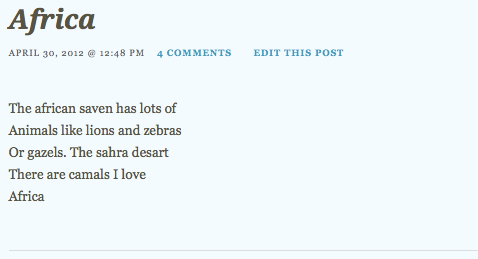
Sunday, April 22, 2012
Interactive Anchor Charts
A while back I wrote a post about two great resources for math instructional videos. I enjoy exposing kids to these instructional videos because it gives them the opportunity to hear other teachers and students explain things. After much hemming and hawing I’ve found a way to easily and quickly make and integrate my own videos into my classroom. Although I’ve recently been using Explain Everything as my go to app for making teaching videos I’ve found that the Show Me app actually works better for my math videos. Essentially it’s the simplest solution with the least amount of time investment on my part.
After a lesson I will do a quick 2-3 minute review video on Show Me. I then upload this video my Show Me account. It’s a very simple interface, extremely easy to use, and all you have to do is make a free account. Using a QR code generator I make a QR code that links directly to the video and then tape it to the anchor chart. Bam! Automatic interactive anchor charts. If a student is working in class and needs a quick reminder on a strategy or concept all they have to do it refer to the chart and they get a written tutorial from the lesson as well as a video tutorial from me. Here's an example of one of the videos I made.
Because I have limited space, as I take anchor charts down I take the QR code and put it with a title on a board of topics and QR codes. Even though the chart may be down or buried under other charts students can still access the review learning by just scanning the code with their iPad. The other benefit is that they can access my Show Me videos from home so if they forget how to do something as they work on homework they can hear me explain it again.
I haven’t tried this with longer lessons but I think for a simple, fast, and effective way to capture snapshots of our teaching to share with students Show Me is a great solution. You can keep videos private (only those with the link can access) or publish your work to share with other teachers and students around the globe. There is no need to save or sync to the ipads. Plus it’s free!
Monday, March 19, 2012
A Big Day for Big Learning! Active Agents in a Digital World
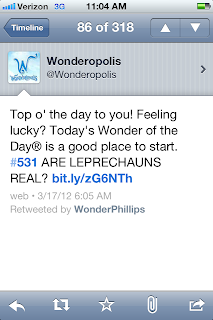

Monday, March 12, 2012
Photography with 5th Grade Students
I did not have to do much of an introduction for the camera function on the iPad since they have used it frequently throughout the year. However, there are a couple of keys to crisp photographs on any point-and-shoot camera, and I’m putting the iPad in that category.

The last step in this 30-minute activity was sharing our favorite photograph with classmates. This “publishing” step is made possible by a recent update to the Edmodo app (updated February, 16th), where students can now share saved iPad photos directly from within the Edmodo app. (To read more about using Edmodo on the iPad, see this earlier post by Katie!) Amazingly, there were still a few minutes left of our short time for students to comment on and provide feedback to each other via Edmodo. Here are some sample photographs by students:
Tuesday, February 28, 2012
Making assessment meaningful
 After spending two hours a day this week watching seventh graders fill in bubbles on our state's standardized test, I am finding myself thinking about assessment. Specifically, I am thinking about the many ways the iPad has enriched and strengthened our daily assessment practices -- and the value I see in authentic, embedded, process-rich assessment that informs and improves instruction. Technology like the iPad offers incredible ways to gather meaningful data that shows student thinking and creates a rich and detailed picture of learning. It can also make assessment more efficient, save teachers time, and open opportunities for more responsive teaching.
After spending two hours a day this week watching seventh graders fill in bubbles on our state's standardized test, I am finding myself thinking about assessment. Specifically, I am thinking about the many ways the iPad has enriched and strengthened our daily assessment practices -- and the value I see in authentic, embedded, process-rich assessment that informs and improves instruction. Technology like the iPad offers incredible ways to gather meaningful data that shows student thinking and creates a rich and detailed picture of learning. It can also make assessment more efficient, save teachers time, and open opportunities for more responsive teaching.Monday, February 27, 2012
Poetry Publishing on the iPads
We’re in the heart of our unit on poetry. My students have learned several strategies that poets use including repetition, onomatopoeia, alliteration, visual imagery and line breaks. This week a few students wanted to draft their poems on the iPad. We had not tried this before, so I decided to let my students “have a go.”
As I watched my students carefully, I tried to think about how this experience was different than writing or publishing on paper. I noticed two big things right away.
First, the concept of line breaks and how to use them effectively was evident when writing on the iPad. Planning line breaks and reworking them to fit in a handwritten poem is labor intensive for the average first grade student. When writing on the iPad, line breaks become easy to fix, move and manipulate. This results in line breaks that make an impact for both the reader and writer.
Second, kids were more likely to revise their drafts when working on the iPad. Similar to what I observed with line breaks, it was easy for kids to manipulate the text and change the layout without having to erase, rewrite and reorganize. Many times I saw my students write a few lines then share their work with a think partner. When the think partner would provide feedback, kids were more willing to use the feedback to enhance their poem because insertion or revision was a quick fix on the iPad. In previous writing attempts, I had not seen my students work so flexibly or be as open to feedback.
There were additional benefits to writing on the iPad including the ease of organization and diverse options for sharing. Not all students desired to draft on the iPad and that is perfectly fine by me. I want to provide my students many options for thinking, writing and sharing their work. I hope to create an environment where kids move seamlessly between tools, modalities and resources.
It seems as though the students who drafted on the iPad were inspired by this experience–many wrote multiple poems and 4 or 5 are creating an ePub anthologies. I’ll try to provide an update next week on Poetry Friday.
Thursday, February 2, 2012
Active Literacy With the iPad: Part 1
When I’m teaching reading, I’m teaching students how to be active readers. That means that they need to engage with what they are reading. They need to think, talk, and write. They need to leave tracks of their thinking. Students do this by writing post-it’s and annotating the text they are reading. (Depending on they type of text.)
When I first began exploring the iPad I was thrilled to learn that iBooks allows students to write notes and highlight things. Now they could have virtual post-it’s! What was even more exciting to me was that they could e-mail me these comments to me. Here’s an example of what one of these comment pages might look like.
 As
you can see, the comments come up but not the text that the student is
referring to. This can be fixed if the student highlights the sentence
or phrase that inspired that thought. This is what I plan on teaching
my students next. I think that it will be very powerful for them to
articulate specific words or phrases that have triggered their thinking.
As
you can see, the comments come up but not the text that the student is
referring to. This can be fixed if the student highlights the sentence
or phrase that inspired that thought. This is what I plan on teaching
my students next. I think that it will be very powerful for them to
articulate specific words or phrases that have triggered their thinking.I find this format really revealing and easy to look at as well as assess. I have enough rag tag stacks of paper and this document is a quick assessment glance at the thinking my student did during the day’s lesson. I also think that when these comments are listed out like this it makes it easy to look for patterns in thinking.
In the example above I see the student is demonstrating an emotional connection with the text, they are questioning, and they are linking to their background knowledge. The comment about Pandora reveals that the student is probably connecting to their background knowledge of the mythological person Pandora and when the article refers to Pandora as a place he is attempting to reconcile this information. This would be my opening point in a conference about the text.
So what’s the catch?
Well, the catch is that this only works with iBooks that you purchase…which I have no money for, and ePUBs. The good news is that there is a way to turn any internet article into an ePUB for students to use. Thanks to Bruce “Awesomeness” Ahlborn for this tip. dotEPUB is a site that will do this dirty work for you. All you have to do is install their bookmarklet on your computer or iPad and a few simple clicks will send the article to your device.
Bam! Presto! Any internet article becomes a tool for practicing active literacy.
Management Issues
I would suggest that you, the teacher, use dotePUB on your computer and then drop it into ibooks to sync to the devices. You can install this on student iPads easily so that they can do it themselves. However, itunes will sync all of the student articles off the devices and back on to all the other devices. Which means that you now get every single article that each student Epubbed. (Is that a verb? If not you heard it here first!) It's not a huge issue but a minor headache that you can avoid.
Wednesday, February 1, 2012
Here is our first collaborative art piece that will be put up for auction at a school fundraiser tomorrow. All of these pictures were taken in our classroom, with the exception of two. All of them were taken and edited by students with their iPads! I am very, very proud of their work. In fact I'm gong to have a hard time parting with this.
Happy Digital Learning Day!
A snapshot into our learning…
Last week my class followed the Caldecott Award announcement. We were thrilled to learn that a classroom favorite, A Ball for Daisy by Chris Raschka, won! My students wanted to celebrate this accomplishment. I decided this would be a great time to introduce book trailers.
I shared several exemplary trailers with my students. Then my class created a chart detailing the attributes of a terrific book trailer. We connected with children’s author and illustrator, Katie Davis on Twitter and learned even more by studying her trailer, Little Chicken’s Big Day. Finally, my students used iMovie to create their first book trailer.
When I look at the trailers my students created, I see kids who know how to discuss literature. I observe competent technology users. I see people who know that their thinking matters and they are ready to share it with the world.
Are these first attempts at making a book trailer perfect? No, of course not. We still have lots to learn. But are their first attempts at making a book trailer powerful? Absolutely. And I’m satisfied with that for right now.
Watch the book trailer here!
Happy Digital Learning Day!
Sunday, January 29, 2012
Using Edmodo in Writer's Workshop
I've been experimenting with how to use the iPads in my fifth grade writer's workshop. I decided to try it out by launching a unit of study using my document camera, student iPads, and Edmodo. Usually we study a wide variety of mentor texts so that we can understand what the genre is and students can begin to notice good things that they want to include in their writing.
I showed projected articles and talked through them while students responded on Edmodo. I gave them one question and asked them to put their thoughts in the reply section. As the students typed their comments in I told them to post a comment and then go back and see what their classmates had written. I also told them that they could participate verbally at any time, so we had a bit of a mix of talking and typing going on.
Plus: Everyone was participating
Minus: I wasn’t really getting the quality of responses that I was looking for…yet. Twenty-nine kids on one discussion…too much!
Here is the first part of our discussion, with student names removed. You can see that they start picking up on some of the elements such as title and illustrations.
As I monitored what comments the students were making I began to ask questions and respond to them verbally in order to prompt them to go deeper. Here are some other comments from that discussion.
I notice that there is a lot of little text boxes and not one big one.Students began to see that the article was visually and graphically organized as well as organized in the writing. This was one of the reasons we chose this genre, to help students learn to organize.
For 12345 i see paw prints
Yeah wait why is it called high five?They began to look at the creative details such as creative title. High Five is a feature in Faces Magazine every month.
I like the author’s use of alliterations : five fascinating factsThey weren’t noticing much of the writing style so I made the above comment to get them thinking of it.
Started a little intro saying what your gonna learn. =]
The writer was bringing the reader inWhen the conversation got too big I started adding new questions to help them focus more.
This went on for awhile, with me prompting students to compare and contrast the articles and notice new or different characteristics as I shared various examples. Some students got tired of trying to type so they just jumped in and shared verbally while others seemed to prefer the rapid fire conversation on Edmodo.
What I liked about this was that it provided a way for everyone to be engaged and participate. Although they might have been too engaged and I’m wondering if they were really able to attend to the most important parts of the conversation. I think a debrief where we use the work we did to create a class chart would help summarize the most important elements of the genre.
One thing I did at the end of class was to post a question about topics. I asked everyone to toss out some thoughts on what they might write about because I know generating ideas is a huge struggle for many students They put together a huge list of things and I think this might have been the best part of the lesson because at the end of the day it will be the most helpful.