Curious about technology in the classroom, but don't know where to start?
Here are few tech tools that are easy to use and have a high impact on student learning.
Wonderopolis
Make wonder and inquiry a part of your weekly routine! Visit Wonderopolis.org and follow along as they ask questions, post a blog and share photo and video resources about a variety of topics. Wonderopolis is a great site for finding short, nonfiction text for readers of all ages. Wonderopolis is also a great site to use as a mentor text for blogging. We use it before we introduce blogs to identify what a blog looks like and sounds like, as well as what comments look like and sound like. If you’re excited to teach students about the power of connection, post a comment or submit a wonder; Wonderopolis almost always responds to students and teachers. You can follow them on Twitter @Wonderopolis.
TodaysMeet
TodaysMeet.com is a free, web-based tool that allows users to backchannel a discussion online. A teacher can create a chat room that is available only to users who have the link (ie, your class). Once students access the website via the link they log on with their name and engage in a collaborative discussion online. Students can view all the responses as they are posted live to the discussion site. Anyone with the link can contribute, so you can invite students to collaborate across classrooms and with others who are not present, provided they have the link. (Think—cross-school, cross-district, cross-continent collaboration!). It's great for staff meetings too!
Croak.it
Croak.it is a free website that allows the user to record 30 second audio clips. The audio recording is then uploaded to a personalized website and available to anyone who has the link. The developers created the site for users to “Push. Speak. Share.” and the simplicity is amazing. Even more unbelievable, Croak.it also has a FREE app available for iPhone and Android! Use Croak.it to create student reflections, share book talks and differentiate with audio instructions. This is a versatile little tool with hundreds of uses. Croak.it!
QR Codes
A QR code, or quick response code, is a matrix barcode that holds information about a tool or product. Using a QR code with a QR scan app provides students quick access to a website without having to type the URL. We use QR codes to distribute websites quickly and easily to students during lessons and create our own QR codes using the website qrstuff.com.
At our school we use QR codes to link to audio book recommendations that we attach to the front of books. As kids “shop” for books in our library, they can scan the QR code to hear a book review created by another student. Inviting students to create book reviews by students, for students empowers them as valuable contributors to our reading community, expands their audience and builds a buzz for books they love.
Songify
Songify is a fun app that converts the words or phrases you speak into a remixed song. Songify scrubs the vocal track and adds preprogrammed beats and background music. The basic touch-to-start and touch-to-stop technology provides ease of use for all ages. This app embraces multi-modal learning and easily differentiates instruction. Students love to create songs to synthesize their learning during an inquiry circle. Oftentimes the songs created in class—including Terra Cotta Warriors and the Nile River—become classroom hits. As we know, kids remember information that is set to music so I use it to create songs for math facts, spelling patterns and comprehension strategies.
Google Form
Google form is a free online tool for gathering information in a streamlined fashion. A Google form can be created easily in Google Drive and shared via a link for others to complete. Each Google form you create collects responses in a spreadsheet stored in Google Drive. The spreadsheet can be sorted and grouped in a variety of ways making the data easy to access and interpret. Google form is handy tool for creating quizzes, surveying parents or gathering feedback regarding inquiry circles and book clubs.
Twitter
Create a classroom Twitter account to connect with other students and teachers. Post this tweet:
“Looking for other (insert grade or subject) classrooms to connect with. Anyone tweeting with their class? #(grade/subject)chat”
People will contact you and then you can follow them. Share your Twitter handle (your Twitter name) with your families and invite them to follow your class. Start by tweeting student reflections one day a week. Ask kids to share something they’ve learned or are wonder. These reflection tweets provide your families a “window” into your classroom and the curriculum. Also use Twitter as a place to crowdsource information. Post mini-inquiry questions and see who answers. Have fun and model connected learning! Twitter.com
You can follow our class @Burley106.
Kidblog
Kidblog.org is an amazing, safe blogging site created for teachers and students. Teachers can create a class for free and develop accounts for students that are not dependent on an email address. This is specifically helpful for younger learners who don't have an email. Once a class is created, students can log on from any device that connects to the internet and post a blog. You can use your blog for a variety of purposes—writing about reading, writer’s workshop, or as a general repository for student thinking. You can view our Kidblog here.
Follow along as a public elementary school in Chicago integrates the iPad into its first through fifth grade classrooms.
Showing posts with label student publishing. Show all posts
Showing posts with label student publishing. Show all posts
Tuesday, December 4, 2012
Saturday, November 3, 2012
#HurricaneSandy: An Authentic Twitter Adventure
Last weekend my student visited NYC and got stuck as Hurricane Sandy rolled in. Luckily, his family was
able to take shelter at a friend’s house in Brooklyn. On Monday morning, I projected our classroom
Twitter account on the Apple TV and suggested we tweet our classmate to
see if he was ok.
As our day continued, my class used The Weather Channel app to learn more about Hurricane Sandy. We looked at radar maps and talked about the timing of the storm and how it would fall on a full moon when tides are at their highest which would cause flooding in many areas (a nice connection to our current solar system inquiry).
Connecting with a classmate via Twitter allowed students to emotionally process the storm. Their peer told about his safety plan and how residents were told to prepare for the storm. My students were able to see that unusual things--like superstorms--do happen, but that adults around the country prepare for these events and have a plan for when they occur. Watching their peer's video tweets and seeing NYC clean up and get back to normal was therapeutic for all involved.
After tweeting and blogging to our reporter, my class now sees social media as an effective tool for connecting with others. In addition to our classroom tweets, each day students commented on his Kidblog. Students posted comments to see how he was doing or to ask for an update on the hurricane. As a result of this collaborative learning experience, my kids now think like connected learners. This was apparent Friday afternoon as we said goodbye to a student who was moving. As students sat on the rug and said goodbye and good luck to their friend, one girl said, "Make sure to tweet us ok? And send some of those video tweets so we can learn about your new house and your new school." Another child chimed in, "And leave lots of comments on our blog!"
YES! I cheered silently in my head as I saw my students think like connected, empowered learners. This is why we do this! I am very grateful to my student and his family for engaging in this authentic learning experience. Together, we have provided students a foundational experience for using social media in the classroom. I can't wait to see what we learn next!
Do you have a classroom Twitter account? We'd love to connect with you! Follow us @Burley106
Video used with permission from the family
He responded much to the joy of my six and seven
year-olds.
After connecting with he and his mom via Twitter, I asked
if they could update us throughout the day.
The family was generous with their time and tweeted frequent weather reports and
photos from the storm.
As our day continued, my class used The Weather Channel app to learn more about Hurricane Sandy. We looked at radar maps and talked about the timing of the storm and how it would fall on a full moon when tides are at their highest which would cause flooding in many areas (a nice connection to our current solar system inquiry).
After seeing photos and short video clips on The Weather
Channel, my class had lots of questions. Here are few they tweeted to their classmate:
My student in NYC took the role
of Hurricane Sandy reporter very seriously and answered all the questions his
friends posted.
In class, at least once every hour, students asked, “Did we get any new tweets?” I sent an email to our staff and invited other classrooms to learn along with us via Twitter. Soon, our 1st grade friend was sharing his storm experiences with our school.
In class, at least once every hour, students asked, “Did we get any new tweets?” I sent an email to our staff and invited other classrooms to learn along with us via Twitter. Soon, our 1st grade friend was sharing his storm experiences with our school.
The following day our Hurricane
Sandy reporter continued to update us in the aftermath of the storm. He walked around Brooklyn and shot various
short videos that he posted to Twitter explaining some of the damage and storm
clean-up measures. Back in class, my students
felt knowledgeable about the storm and were excited to learn more. It also became an outlet for kids to connect
with their classmate, since he would miss several days of school.
As the week progressed we
continued to get updates from our reporter.
Checking in with Twitter became an opportunity to connect with our
friend who would end up being out of school all week. Throughout the week I watched my
students—both near and far—share their learning and use social media to connect
and collaborate. Hurricane Sandy
provided us an authentic opportunity to thoughtfully use social media in the classroom.
Here are a few take-aways:
My students were empowered to be part of a learning network that was for students, by students. So often, young children only have access to information that is filtered through an adult channel. While oftentimes that is appropriate, kids also need the model of other children as information providers. By watching a peer research, report and field questions, student now have a "mentor" experience for what it looks like and sounds like to be an information sharer. As Peter H. Johnston shared in Choice Words (2004) kids need to visualize themselves as a "can do" kid. When young learners internalize the belief that "I'm the kind of kid who works as a reporter. I'm the kind of kid who asks good questions. I'm the kind of kid who ________," they experience the success, feedback and confidence that inspires them to make additional attempts in the future. Over time, this repetitive process produces kids who desire to think, learn, share and are inspired to do it again and again. My students were thrilled to see their classmate work as a reporter and now believe that any first grade student can do this important work.
For the first time, students saw Twitter as a place to ask questions, conduct research and gather new information. Previously we had only used it to tell others about our learning. Now, students see Twitter as a tool for learning. I spend a lot of time in first grade teaching my students where they can go to find answers to their questions; now they can add school-supervised Twitter to their list of resources.
After tweeting and blogging to our reporter, my class now sees social media as an effective tool for connecting with others. In addition to our classroom tweets, each day students commented on his Kidblog. Students posted comments to see how he was doing or to ask for an update on the hurricane. As a result of this collaborative learning experience, my kids now think like connected learners. This was apparent Friday afternoon as we said goodbye to a student who was moving. As students sat on the rug and said goodbye and good luck to their friend, one girl said, "Make sure to tweet us ok? And send some of those video tweets so we can learn about your new house and your new school." Another child chimed in, "And leave lots of comments on our blog!"
YES! I cheered silently in my head as I saw my students think like connected, empowered learners. This is why we do this! I am very grateful to my student and his family for engaging in this authentic learning experience. Together, we have provided students a foundational experience for using social media in the classroom. I can't wait to see what we learn next!
Do you have a classroom Twitter account? We'd love to connect with you! Follow us @Burley106
Video used with permission from the family
Friday, October 26, 2012
Making Book Trailers
 |
| Image created on the iPad using Snapseed, PS Express, and Keynote. |
One of the issues that we had last year is that we didn't have any student created examples to look at. While the professional ones are nice to get a feel for the genre it helps to have examples that are within the students' reach. This also gave us the opportunity to examine them and notice which elements we thought worked well and which elements needed improvement. Once we spent some time immersing ourselves in the genre we began planning. I ask students to consider what things they would explicitly and implicitly share with their audience, how they would build the mood and tone of the trailers, and what types of images they would use to accomplish this.
We also addressed copyright issues. As fifth graders, they are ready to think about intellectual property and what that means. Students were asked to create all of their own images or they could use stock images that I found through Photopin and give credit to the artist. (I pulled appropriate images to share with them through Dropbox and organized them by the search term I used so that I could locate the links to give credit later.)
Before students started I did a quick tour of some of the apps they might use to create or edit images. These included Drawing Pad, Snapseed, PS Express, Scribblify, Magnetic Letters, and Keynote. We spent several days just creating images for the trailers before students even began with iMovie. Once students had several images I did a quick tour of iMovie, showing them some basics on how to get started. Over the next few days I or a student periodically introduced small things like how to lengthen or change transitions and how to add sound effects. This workshop model enabled students to experiment as they worked and internalize how to use iMovie to achieve the desired effect. I also gave students a checklist to use as they worked to help them reflect on the images, music, and overall feel of their book trailer. To see our final products please visit our 302 Book Trailers Vimeo Channel!

Monday, March 19, 2012
A Big Day for Big Learning! Active Agents in a Digital World
What a great day in first grade! We had a big day of learning and saw exactly how our thinking matters in the larger community. Way to live a curious life first graders!
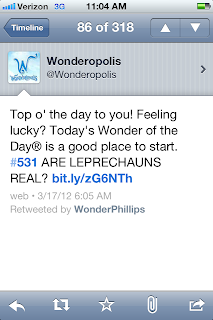

Each Wednesday we follow Wonderopolis.org and engage in our "Wonder Wednesday" challenge. We view recent wonders posted to the website and then create our own blog posts, either responding to Wonderopolis or sharing our own wonderings.
This site has become a classroom favorite and kids now visit it throughout the week. On Friday, one student was thinking ahead to St. Patrick's Day and asked, "Are leprechauns real?"
As we pondered the question, someone said, "Hey! I know! Let's send the question to Wonderopolis." So we did. I modeled how to submit a question on my iPad and projected it for the class to see. We submitted our question and then several students submitted additional wonders to the Wonderopolis website.
Well on Saturday morning, you can imagine how THRILLED I was when I checked my Twitter feed and saw the Wonder of the Day.
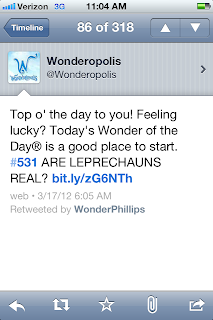
I could hardly wait for my students to enter the building! As soon as they came in, I had them get their iPads and go straight to the website. When my class saw Wonder #531 the room erupted in squeals! Such joy! Total amazement! What a feeling of empowerment!
I have been teaching my kids all year that they need to live a curious life. Ask questions. Seek answers. Look for deeper meaning. Have a set of resources that can help you find the answers to your questions. Access experts in your every day life.
Today Wonderopolis gave them a foundational experience for what it feels like to be a digital citizen and member of the global learning community. My kids have now experienced curiosity and the "search curriculum." They are inspired to ask again and are moved to let the world know their thinking matters! Today they truly believe that others are interested in their ideas and the thoughts and questions they have to share.

After celebrating this milestone, my students got right to working letting people know that their wonder had been answered. Nearly every child posted a new blog announcing the "big news." Six students created iMovies with student interviews and screen shots from Wonderopolis. Four children created instructional eBooks on how to use Wonderopolis and another is currently working on a Keynote to share with the kindergarten class.
THIS is the type of thinking and learning that matters.
My students know how to ask, use and share information. They can name and employ tools to document their thinking and take it public to teach others. They are active agents in their own curriculum development and they confidently promote learning.
What more could a teacher ask for?
THANK YOU Wonderopolis for making this monumental day of learning possible!
I know that this experience has changed my students as digital citizens and will serve as a catalyst for future learning. Three cheers for Wonderopolis and the curious kids in Room 106!
Monday, March 12, 2012
Photography with 5th Grade Students
Last week I had a very short technology class with 5th grade students in their classroom. I debated how much we could accomplish with new material in a grand total of 30 minutes on a day when students spent a tremendous amount of energy on the Illinois Standards Achievement Test. Enter the iPad.
In the next few weeks these 5th grade students are going to be focusing on photography to accompany their writing with both their classroom teacher as well as with me during Technology. The remarkable thing about having only 30 minutes to introduce this very large topic with my students but doing so with iPads, is that all 29 5th graders are sitting on the rug in front of me with a camera, digital darkroom, and publishing suite resting on their laps!
I did not have to do much of an introduction for the camera function on the iPad since they have used it frequently throughout the year. However, there are a couple of keys to crisp photographs on any point-and-shoot camera, and I’m putting the iPad in that category.
The first key is making sure your image is in focus. To assure you have the desired focus using the iPad’s built-in camera app, all you need to do is touch the area on the camera screen that you want as your focal point. The iPad will then display a blue box around that area and attempt to focus on it.
The second key to crisp photographs is reducing camera shake. This is not an easy task with the iPad, which is rather large and awkward for photography when compared with a camera. The strategy I gave to the 5th graders, was to make sure to hold the iPad with two hands in opposite corners to reduce the amount of shake. Then make sure one hand is positioned so that your thumb can stretch over to the “take photo” button on the screen. The last part with the thumb will be somewhat alleviated when the iPads are updated to iOS 5, in which case you can use the “volume up” button on the side to snap a photo.
Now with the limited time we had, I gave students three minutes to move about the classroom and take at least three photographs where an inanimate object was the main focal point. I had them arrange their compositions so that none of their classmates appeared in the photos, as the inclusion of “each other” in the images ends up providing a large distraction when sharing.
Students completed their photo-snapping, and I then gave them an introduction to an app called Snapseed. Snapseed is a very easy-to-use image manipulation app with a lot of pre-loaded effects and corrections. The regular cost of the app is $4.99, but if you keep an eye on it (perhaps with AppShopper), you can download it for free when they temporarily put it on sale as we did. Students used Snapseed to manipulate one or two of their chosen photographs, and then saved them to their Camera Roll.

The last step in this 30-minute activity was sharing our favorite photograph with classmates. This “publishing” step is made possible by a recent update to the Edmodo app (updated February, 16th), where students can now share saved iPad photos directly from within the Edmodo app. (To read more about using Edmodo on the iPad, see this earlier post by Katie!) Amazingly, there were still a few minutes left of our short time for students to comment on and provide feedback to each other via Edmodo. Here are some sample photographs by students:
Wednesday, February 1, 2012
Happy Digital Learning Day! Sometimes when we integrate technology in our class we come up with unexpected results. One of the "side effect learning" phenomenon that has taken place in my class is the development of student photography skills. Being an amateur photographer and artist myself, I am happy to indulge and even instruct.
Here is our first collaborative art piece that will be put up for auction at a school fundraiser tomorrow. All of these pictures were taken in our classroom, with the exception of two. All of them were taken and edited by students with their iPads! I am very, very proud of their work. In fact I'm gong to have a hard time parting with this.
Here is our first collaborative art piece that will be put up for auction at a school fundraiser tomorrow. All of these pictures were taken in our classroom, with the exception of two. All of them were taken and edited by students with their iPads! I am very, very proud of their work. In fact I'm gong to have a hard time parting with this.
Sunday, January 29, 2012
Using Edmodo in Writer's Workshop
I suppose I should give a quick introduction since this is my first post on this blog! Hi, I'm Katie Muhtaris. I teach fifth grade and this year I have been lucky enough to have a one-to-one iPad program in my classroom. Although this is my first official post on the iPads at Burley blog I have been blogging for several years as a way to reflect on my teaching, share resources and effective practices, and celebrate this amazing profession. The post below is a repost from my other blog and is from the fall.
I've been experimenting with how to use the iPads in my fifth grade writer's workshop. I decided to try it out by launching a unit of study using my document camera, student iPads, and Edmodo. Usually we study a wide variety of mentor texts so that we can understand what the genre is and students can begin to notice good things that they want to include in their writing.
I showed projected articles and talked through them while students responded on Edmodo. I gave them one question and asked them to put their thoughts in the reply section. As the students typed their comments in I told them to post a comment and then go back and see what their classmates had written. I also told them that they could participate verbally at any time, so we had a bit of a mix of talking and typing going on.
Plus: Everyone was participating
Minus: I wasn’t really getting the quality of responses that I was looking for…yet. Twenty-nine kids on one discussion…too much!
Here is the first part of our discussion, with student names removed. You can see that they start picking up on some of the elements such as title and illustrations.
As I monitored what comments the students were making I began to ask questions and respond to them verbally in order to prompt them to go deeper. Here are some other comments from that discussion.
This went on for awhile, with me prompting students to compare and contrast the articles and notice new or different characteristics as I shared various examples. Some students got tired of trying to type so they just jumped in and shared verbally while others seemed to prefer the rapid fire conversation on Edmodo.
What I liked about this was that it provided a way for everyone to be engaged and participate. Although they might have been too engaged and I’m wondering if they were really able to attend to the most important parts of the conversation. I think a debrief where we use the work we did to create a class chart would help summarize the most important elements of the genre.
One thing I did at the end of class was to post a question about topics. I asked everyone to toss out some thoughts on what they might write about because I know generating ideas is a huge struggle for many students They put together a huge list of things and I think this might have been the best part of the lesson because at the end of the day it will be the most helpful.
I've been experimenting with how to use the iPads in my fifth grade writer's workshop. I decided to try it out by launching a unit of study using my document camera, student iPads, and Edmodo. Usually we study a wide variety of mentor texts so that we can understand what the genre is and students can begin to notice good things that they want to include in their writing.
I showed projected articles and talked through them while students responded on Edmodo. I gave them one question and asked them to put their thoughts in the reply section. As the students typed their comments in I told them to post a comment and then go back and see what their classmates had written. I also told them that they could participate verbally at any time, so we had a bit of a mix of talking and typing going on.
Plus: Everyone was participating
Minus: I wasn’t really getting the quality of responses that I was looking for…yet. Twenty-nine kids on one discussion…too much!
Here is the first part of our discussion, with student names removed. You can see that they start picking up on some of the elements such as title and illustrations.
As I monitored what comments the students were making I began to ask questions and respond to them verbally in order to prompt them to go deeper. Here are some other comments from that discussion.
I notice that there is a lot of little text boxes and not one big one.Students began to see that the article was visually and graphically organized as well as organized in the writing. This was one of the reasons we chose this genre, to help students learn to organize.
For 12345 i see paw prints
Yeah wait why is it called high five?They began to look at the creative details such as creative title. High Five is a feature in Faces Magazine every month.
I like the author’s use of alliterations : five fascinating factsThey weren’t noticing much of the writing style so I made the above comment to get them thinking of it.
Started a little intro saying what your gonna learn. =]
The writer was bringing the reader inWhen the conversation got too big I started adding new questions to help them focus more.
This went on for awhile, with me prompting students to compare and contrast the articles and notice new or different characteristics as I shared various examples. Some students got tired of trying to type so they just jumped in and shared verbally while others seemed to prefer the rapid fire conversation on Edmodo.
What I liked about this was that it provided a way for everyone to be engaged and participate. Although they might have been too engaged and I’m wondering if they were really able to attend to the most important parts of the conversation. I think a debrief where we use the work we did to create a class chart would help summarize the most important elements of the genre.
One thing I did at the end of class was to post a question about topics. I asked everyone to toss out some thoughts on what they might write about because I know generating ideas is a huge struggle for many students They put together a huge list of things and I think this might have been the best part of the lesson because at the end of the day it will be the most helpful.
Friday, February 18, 2011
Assessing Student Learning
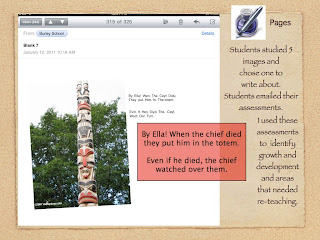
In the last few weeks I've been using the iPad as a tool for student reflection and assessment. To assess students' understanding of Native Americans, I posted 5 photos of different aspects of Native American life to the Burley iDisk. Students viewed all the images and then selected one they wanted to talk about.
Students copied one photo in iDisk and then opened a blank document in Pages. Students pasted their Native American photo and then shared what they knew about that aspect of Native American life.
Once students documented their understanding, they emailed the Pages document to me. I reviewed students' thinking, identified misconceptions and opportunities for reteaching and assessed overall understanding.
My students are becoming experts at using Pages. I've noticed that they have increased ability to create content for their peers and take their thinking public. This week each child published a piece of poetry using Pages and paired their text with an illustration using Whiteboard. I am excited to find additional opportunities for assessing student learning using the iPad!
Monday, February 7, 2011
Student publishing on the iPad
One of the best ways to motivate student writers is to give them an authentic audience for their work. The iPad provides an exciting way for students to publish work for one another. It was incredible to see kids' eyes light up when they saw the book they had created sitting on the iBooks shelf. They felt incredibly proud, and the iPad made it possible for each and every student to hold and examine a full-color publication of their classmates' work -- something that is difficult or impossible without the iPad. One of our goals is to use the iPad to allow students to begin to create resources for one another, which gives the students a sense of ownership over their own learning. Through this initial publishing process, we have figured out one way to start putting students in charge of their own content creation.
Here's how we did it:
- After reading about and studying particular topics, students in our second grade used the iPad to make documents in Pages. They imported drawings they had made in Drawing Pad or Whiteboard Lite, added captions and text, and used arrows and text boxes to create diagrams.
- We gathered the student Pages documents via e-mail. All the iPads use a single e-mail account, and the teachers are the only contacts. Students e-mailed us the documents as attachments. (You could also have them send in their work via DropBox or iDisk. If they sent their file directly to iDisk as a PDF, other kids could pull it up immediately and open it in iBooks -- instant publishing! The only reason we didn't do this is because we were assembling pages from multiple students' iPads into a single book.)
- We took all the related Pages documents and assembled them into a single Pages document using copy and paste. Students designed a front page to serve as the book cover. We then exported them as PDFs, dragged them to iTunes, and synced them to all the iPads. Our virtual bookshelf of student work is growing!
Subscribe to:
Posts (Atom)
























