- Remember to go slow: after all many of our students are experiencing some of these technology tools for the first time. Even if they have devices at home they probably don’t use them for much more than playing games or surfing the internet.
- Find your specialists: there will be some students who do know how to do things or pick them up very quickly. Start sending kids their way to address minor issues and questions. Have them teach a quick lesson to the class on some basics.
- Create lots of visuals: Anchor charts for technology are just as important as they are in every other subject. These visual reminders help students to know what to do and to start developing a sense of independence.
- Be realistic: Things will take more time. They just will. You have to go slow to go fast later. It’s okay.
- Build from the ground up: When I have students learning a new app I use it a few times in either the same subject or across subjects within a week. Their first “project” or experience is filled with play and experimentation. As we gather examples from the class I start to show student work and we tease out elements or things the class has done that we like and want to emulate.
Follow along as a public elementary school in Chicago integrates the iPad into its first through fifth grade classrooms.
Showing posts with label teacher reflection. Show all posts
Showing posts with label teacher reflection. Show all posts
Sunday, October 7, 2012
Back to the Beginning
Even though it’s October it still feels very much like the beginning
of the year. One of the first thoughts that many teachers have about
their students is “they look so little!” It’s true. Those tall
confident students that left us have gone on to be “little” to next
year’s teacher and we have our own new crop of “little” people to
educate. This becomes even more pronounced in a technology classroom.
Everything takes longer, typing, starting, opening, finding, searching.
Whatever it is they need time to figure it out. Patience is key. So
what can we do?
Sunday, January 29, 2012
Using Edmodo in Writer's Workshop
I suppose I should give a quick introduction since this is my first post on this blog! Hi, I'm Katie Muhtaris. I teach fifth grade and this year I have been lucky enough to have a one-to-one iPad program in my classroom. Although this is my first official post on the iPads at Burley blog I have been blogging for several years as a way to reflect on my teaching, share resources and effective practices, and celebrate this amazing profession. The post below is a repost from my other blog and is from the fall.
I've been experimenting with how to use the iPads in my fifth grade writer's workshop. I decided to try it out by launching a unit of study using my document camera, student iPads, and Edmodo. Usually we study a wide variety of mentor texts so that we can understand what the genre is and students can begin to notice good things that they want to include in their writing.
I showed projected articles and talked through them while students responded on Edmodo. I gave them one question and asked them to put their thoughts in the reply section. As the students typed their comments in I told them to post a comment and then go back and see what their classmates had written. I also told them that they could participate verbally at any time, so we had a bit of a mix of talking and typing going on.
Plus: Everyone was participating
Minus: I wasn’t really getting the quality of responses that I was looking for…yet. Twenty-nine kids on one discussion…too much!
Here is the first part of our discussion, with student names removed. You can see that they start picking up on some of the elements such as title and illustrations.
As I monitored what comments the students were making I began to ask questions and respond to them verbally in order to prompt them to go deeper. Here are some other comments from that discussion.
This went on for awhile, with me prompting students to compare and contrast the articles and notice new or different characteristics as I shared various examples. Some students got tired of trying to type so they just jumped in and shared verbally while others seemed to prefer the rapid fire conversation on Edmodo.
What I liked about this was that it provided a way for everyone to be engaged and participate. Although they might have been too engaged and I’m wondering if they were really able to attend to the most important parts of the conversation. I think a debrief where we use the work we did to create a class chart would help summarize the most important elements of the genre.
One thing I did at the end of class was to post a question about topics. I asked everyone to toss out some thoughts on what they might write about because I know generating ideas is a huge struggle for many students They put together a huge list of things and I think this might have been the best part of the lesson because at the end of the day it will be the most helpful.
I've been experimenting with how to use the iPads in my fifth grade writer's workshop. I decided to try it out by launching a unit of study using my document camera, student iPads, and Edmodo. Usually we study a wide variety of mentor texts so that we can understand what the genre is and students can begin to notice good things that they want to include in their writing.
I showed projected articles and talked through them while students responded on Edmodo. I gave them one question and asked them to put their thoughts in the reply section. As the students typed their comments in I told them to post a comment and then go back and see what their classmates had written. I also told them that they could participate verbally at any time, so we had a bit of a mix of talking and typing going on.
Plus: Everyone was participating
Minus: I wasn’t really getting the quality of responses that I was looking for…yet. Twenty-nine kids on one discussion…too much!
Here is the first part of our discussion, with student names removed. You can see that they start picking up on some of the elements such as title and illustrations.
As I monitored what comments the students were making I began to ask questions and respond to them verbally in order to prompt them to go deeper. Here are some other comments from that discussion.
I notice that there is a lot of little text boxes and not one big one.Students began to see that the article was visually and graphically organized as well as organized in the writing. This was one of the reasons we chose this genre, to help students learn to organize.
For 12345 i see paw prints
Yeah wait why is it called high five?They began to look at the creative details such as creative title. High Five is a feature in Faces Magazine every month.
I like the author’s use of alliterations : five fascinating factsThey weren’t noticing much of the writing style so I made the above comment to get them thinking of it.
Started a little intro saying what your gonna learn. =]
The writer was bringing the reader inWhen the conversation got too big I started adding new questions to help them focus more.
This went on for awhile, with me prompting students to compare and contrast the articles and notice new or different characteristics as I shared various examples. Some students got tired of trying to type so they just jumped in and shared verbally while others seemed to prefer the rapid fire conversation on Edmodo.
What I liked about this was that it provided a way for everyone to be engaged and participate. Although they might have been too engaged and I’m wondering if they were really able to attend to the most important parts of the conversation. I think a debrief where we use the work we did to create a class chart would help summarize the most important elements of the genre.
One thing I did at the end of class was to post a question about topics. I asked everyone to toss out some thoughts on what they might write about because I know generating ideas is a huge struggle for many students They put together a huge list of things and I think this might have been the best part of the lesson because at the end of the day it will be the most helpful.
Friday, March 25, 2011
Prehistoric Times Inquiry Research
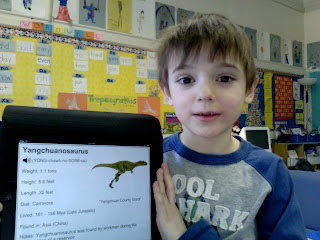
This quarter we were studying Prehistoric Times in science. My first graders used the “Dinos” app to help guide their inquiry research. They read about many dinosaurs in the fact cards and used that information as a tool for their own inquiry projects. They used the research to present their own learning in different ways including; big books, dioramas and poster board presentations. They will be able to share all the research on our Explore More Day!
Friday, February 18, 2011
Assessing Student Learning
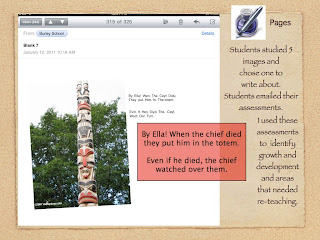
In the last few weeks I've been using the iPad as a tool for student reflection and assessment. To assess students' understanding of Native Americans, I posted 5 photos of different aspects of Native American life to the Burley iDisk. Students viewed all the images and then selected one they wanted to talk about.
Students copied one photo in iDisk and then opened a blank document in Pages. Students pasted their Native American photo and then shared what they knew about that aspect of Native American life.
Once students documented their understanding, they emailed the Pages document to me. I reviewed students' thinking, identified misconceptions and opportunities for reteaching and assessed overall understanding.
My students are becoming experts at using Pages. I've noticed that they have increased ability to create content for their peers and take their thinking public. This week each child published a piece of poetry using Pages and paired their text with an illustration using Whiteboard. I am excited to find additional opportunities for assessing student learning using the iPad!
Monday, February 7, 2011
Student publishing on the iPad
One of the best ways to motivate student writers is to give them an authentic audience for their work. The iPad provides an exciting way for students to publish work for one another. It was incredible to see kids' eyes light up when they saw the book they had created sitting on the iBooks shelf. They felt incredibly proud, and the iPad made it possible for each and every student to hold and examine a full-color publication of their classmates' work -- something that is difficult or impossible without the iPad. One of our goals is to use the iPad to allow students to begin to create resources for one another, which gives the students a sense of ownership over their own learning. Through this initial publishing process, we have figured out one way to start putting students in charge of their own content creation.
Here's how we did it:
- After reading about and studying particular topics, students in our second grade used the iPad to make documents in Pages. They imported drawings they had made in Drawing Pad or Whiteboard Lite, added captions and text, and used arrows and text boxes to create diagrams.
- We gathered the student Pages documents via e-mail. All the iPads use a single e-mail account, and the teachers are the only contacts. Students e-mailed us the documents as attachments. (You could also have them send in their work via DropBox or iDisk. If they sent their file directly to iDisk as a PDF, other kids could pull it up immediately and open it in iBooks -- instant publishing! The only reason we didn't do this is because we were assembling pages from multiple students' iPads into a single book.)
- We took all the related Pages documents and assembled them into a single Pages document using copy and paste. Students designed a front page to serve as the book cover. We then exported them as PDFs, dragged them to iTunes, and synced them to all the iPads. Our virtual bookshelf of student work is growing!
Tuesday, November 30, 2010
Collaborating with Simplenote
The upper grade students at Burley have a number of opportunities to communicate and collaborate electronically -- student blogs and wikis, education-focused social networking, iChat, and so on -- and we often remark on how engaged and focused students are with this type of communication. Students have told us that they like the opportunity to participate at their own pace and to read the ideas of others before chiming in. They say they participate more because they can share their ideas when they have them, rather than waiting to be called on or for someone else to finish.



Simplenote is a free app that allows students to collaborate in real time using the iPad. Each iPad is set up to access a single Simplenote account. As students create their own notes, a left-hand note navigation list displays all the notes in real time. Students can pull up one another's notes to get ideas and then return to their own note to do their own writing. The teacher can access all the notes (in real time, or after the lesson) by logging in to simplenoteapp.com.
To make this work with the students, we developed a lesson to model effective collaboration using Simplenote. We begin by talking to students about how they usually share ideas with one another. Students say that they turn and talk, or talk in their learning groups, or listen to other people when the teacher calls on them. Then we explain that the iPad can give them a new way to share their ideas with one another. Using a document camera and projector, we demonstrate how to create a note in Simplenote. Then, we have a student use another iPad to create a note. Students notice instantly that the student note appears on the teacher's screen. The teacher then goes in to the student's note, reads it, reflects on a new idea, and then incorporates that new idea into his or her own note. We explain that the purpose is for everyone to generate ideas about a particular topic, but at the end of class, we want students to be able to share one idea they got from another student's note. We also make it clear that they can only write in their own note and talk about how it would negatively affect our ability to work together if people don't follow that rule.

As the students work, we circulate and prompt students to check one another's notes for new ideas. We ask them what ideas they have gotten from their classmates. At the end of class, we gather on the rug and view the list of notes in the web browser at simplenoteapp.com. Student volunteers share the ideas they got from one another as we display the notes on the screen. In this way, students can concretely see the flow of ideas from one note to another and think about how this tool can help them work together.
It's pretty exciting for the students to be able to brainstorm with continuous and ongoing collaboration with the entire class. Students who have a hard time getting started can start by reading ideas of others. Students who are eager to jump in and can't wait can begin immediately and then expand on their initial ideas after reading classmates' notes. An additional benefit is that students are building early digital citizenship skills and, of course, applying their developing writing skills in a meaningful way. We're looking forward to applying this tool in student inquiry as students generate questions and brainstorm project ideas.
Tuesday, November 23, 2010
102 iPad Action!

My first graders enjoyed using the iPads for their Poetry Assembly peformance! They used the whiteboard app to enhance their images and alliteration lines.
Our class continues to use the iPads during literacy and math centers. We are beginning to use them in the content area as well. We used them to research questions we had about the solar system and will continue using them for research during our upcoming Native American unit.
Audio Recordings Promote Fluency

This week we used Recorder HD in guided reading groups to monitor our fluency. For the past few days we talked about how good readers practice reading a piece over and over to make it sound nice and smooth. One group of students read It's Super Mouse! by Phyllis Root during their guided reading groups and as a supplemental text during their independent reading time. To celebrate this text prior to moving on to a new book, a small group of students created an audio recording of It's Super Mouse. Now, all students have access to the text and audio recording at our classroom listening center. The small group of students who recorded the text debriefed on their recording and made plans for enhancing their fluency in future recordings. As they shared the recording with the class, it was obvious that the group gained confidence as readers. They were excited to hear themselves read the text and share the stories with their friends. Using the iPad to create audio books or as tools for children to self-reflect on their reading fluency is easy and fun! I can't wait to increase the opportunities for my kids to use this in the future.
Tuesday, October 19, 2010
Testing, Testing 1,2,3....
 Last week we began utilizing the BlueFire app on the iPads so students can record themselves while reading. Ms. Skibba came in again to do whole group instruction explaining the steps and guidelines for doing a fluency recordings. In addition, she created handy step-by-step instructions for each student to use and follow during their time at the center. The instructions are very detailed and help students to independently problem solve before they come to me while I am working with others.
Last week we began utilizing the BlueFire app on the iPads so students can record themselves while reading. Ms. Skibba came in again to do whole group instruction explaining the steps and guidelines for doing a fluency recordings. In addition, she created handy step-by-step instructions for each student to use and follow during their time at the center. The instructions are very detailed and help students to independently problem solve before they come to me while I am working with others.
Students read a selection from a book of their choice for 30-60 seconds out loud. After reading the selection, they rewind the tape to the beginning and put on their headphones to playback their recording. They are then able to listen to themselves reading the selection. This is such an excellent tool to give them a whole new dimension of listening to their words and reading. They can hear their voice, inflection, and fluency all within one small selection. Additionally, it allows them to hear mistakes they may be making but not catching while reading.
I have to say I was so impressed by my students and their work with the fluency recordings. I was a tad bit nervous about the noise levels while students were recording, but so far they have handled themselves wonderfully while at the center.
I would also like to say a big thank you to Ms. Skibba and Mrs. Sanders for coming in and helping to get things running last week! We are all so excited to continue learning and utilizing more tools on the iPads.
Monday, October 18, 2010
Reading Specialist Uses the IPads
 I LOVE the iPad! Today was my second day using iPads with my guided reading groups. Each day I teach a phonics or word work mini lesson that corresponds with the guided reading book. Today I used the iPads with three first grade groups and a second grade group using the awesome ABC Magnetic Letters App. I demonstrated sounding out three letter words with my beginning readers in first grade. Instead of using a white board to draw each letter as I sounded it out, I used the iPad App to drag the letters on to the screen as I said the corresponding sound. The students were absolutely engrossed in this routine activity! I guess iPads are vastly more interesting to look at than a whiteboard! The students then used the iPads to sound out words on their own. It was wonderful to see how engaged the children were in sounding out and writing words. This App replaces both the whiteboard and magnetic letters that we sometimes use for word work. It can be frustrating for kids to search and search for a magnetic letter they can't find when creating words. With this App, the time it took to complete the minilesson was nearly cut in half because the letters are in alphabetical order and easier to find.
I LOVE the iPad! Today was my second day using iPads with my guided reading groups. Each day I teach a phonics or word work mini lesson that corresponds with the guided reading book. Today I used the iPads with three first grade groups and a second grade group using the awesome ABC Magnetic Letters App. I demonstrated sounding out three letter words with my beginning readers in first grade. Instead of using a white board to draw each letter as I sounded it out, I used the iPad App to drag the letters on to the screen as I said the corresponding sound. The students were absolutely engrossed in this routine activity! I guess iPads are vastly more interesting to look at than a whiteboard! The students then used the iPads to sound out words on their own. It was wonderful to see how engaged the children were in sounding out and writing words. This App replaces both the whiteboard and magnetic letters that we sometimes use for word work. It can be frustrating for kids to search and search for a magnetic letter they can't find when creating words. With this App, the time it took to complete the minilesson was nearly cut in half because the letters are in alphabetical order and easier to find.
During the minilesson for a different first grade group, we worked on word families, such as hear, dear, and fear. It was so easy for children to write "ear" on the iPad and switch out the first letter to create new words in the family. During my second grade group, I used the iPads to teach about different endings on base words such as s, ed, and ing. The students immediately understood that the base word stays the same, such and the word "jump" and by switching out the "s" for the "ed" and "ing", it changes the meaning of the word.
In all three lessons, the children were excited to be using the iPads, the iPads had a meaningful and useful connection to the lesson, and their use decreased the total time to complete the minilesson. It's a win, win, win!
Wednesday, October 13, 2010
Lesson learned: be explicit!
 You know how the first time you teach something you tend to overlook some key details? Kicking off the fluency recordings went sort of like that. By now (day 3), we've worked out the kinks. But it wasn't very smooth on our first try.
You know how the first time you teach something you tend to overlook some key details? Kicking off the fluency recordings went sort of like that. By now (day 3), we've worked out the kinks. But it wasn't very smooth on our first try.We were working with a group of 5 second graders at a time. The kids are using the built-in mics to record, and it took a fair amount of practice to get the students to speak at an appropriate volume, because I hadn't thought to model that. Since students practice being audible when reading to a live audience, they were a bit too audible for their practice recordings. This resulted in a lot of background noise on all the first recordings and general irritation on the part of our second graders. I also had forgotten to point out where the microphone is located and that recording on the iPad works best if they flip it around so the microphone and headphone jack are closest to them. These were issues that hadn't turned up when I tested it alone in an empty classroom -- the reality of a group of students working in a bustling classroom pointed out my blind spots pretty quickly.
Also, I had been so pleased with my lovely Blue Fire Screen Shots I neglected to realize that second graders wouldn't necessarily have the strategies to use a step-by-step guide like that. As with any reading and comprehension of printed materials, you have to be explicit.
Finally, my first attempt at a rubric was a little confusing for some kids. I revised it to make the layout more clear; here's the revised rubric.

Yesterday I introduced the fluency center to a second classroom of students, and what a difference! I modeled the appropriate volume and showed them how to monitor their own volume by watching the size of the "bumps" on screen. I showed them how to think of the headphone cable as an arrow pointing to where they should talk. Maybe most importantly, I went step by step through the Screen Shots and modeled how to use them as a resource when they aren't sure what to do. I also modeled completion of the Fluency Self-Check Rubric after a single recording and how to start again at the beginning for a second try.
I know "teach explicitly" isn't the most earth-shattering advice, but I think it is easy to overestimate what is intuitive for kids about technology, or to forget what issues will arise once the devices are in use by groups of students. I made the mistake of assuming a little too much and not being clear and explicit enough with the kids about the directions and the expectations. I forgot to show everything, not just tell. In an attempt take less classroom time with my explanation, I was less effective.

As a result of better teaching and more modeling, it's no surprise that the second and third days of fluency recordings were a huge improvement over the first. Now, we see the students reading, listening, reflecting, re-reading, practicing, and improving. The students were engaged and excited and genuinely focused on reading the passage better and better each time. We couldn't be more delighted with the students' progress -- as well as our own!
Tuesday, October 5, 2010
109 Loves the iPads!
Hello! I am Kelly Johnson and I teach reading and writing with the 2nd graders at Burley in the mornings. My students are so excited about using iPads in the classroom, as am I. I am new to "blogging" so I apologize if my first few appear a bit off-centered and not totally awesome.




We began using iPads in our classroom last Friday. Ms. Skibba came in and talked to our whole class about how we will be using them in class and the proper procedures for use. We were all so excited, we couldn't wait to get started.

In order to get the students acclimated with using the iPads, we began by having them watch a video to practice sight words. Students had to learn how to adjust the volume, pause and play the video and rewind to the beginning.

As a sight word came up, students paused the video then wrote the word on a paper. This exposed them to the seeing a word visually, hearing it in a sentence, and writing the word themselves.

The students worked their way through 25 words and then were able to switch programs and go into an application called "Spell Blocks" to practice spelling words. This gave students an opportunity to practice moving around on the iPad, switching programs, and using their fingers to navigate.

I know my students love having the iPads incorporated into our reading program. I think it gives them the opportunity to to utilize yet another tool for learning. I look forward to updating this blog as we continue to use the iPads and incorporate more tools for the students to use. 109 is so very grateful for this opportunity!
Subscribe to:
Posts (Atom)


